If there were a list of difficult things to do specifically for content marketing, maintaining a good backlink profile will be at the top of that list.
It’s just so very tiring to do that with so much content and competition on the internet. Surely you have experienced the difficulties associated with earning backlinks or at least seen someone breaking a sweat over it.
And Linkody, a great SEO intelligence software is packed with features and options to make the lives of fellow marketers significantly easier. They’ve got tools to earn new backlinks, monitor obtained ones, analyze your backlinks and your competition, and so on.
I can tell you now that you’ll have all the knowledge necessary to successfully use this tool yourself over the course of this review.
Getting Started With Linkody
Linkody is quite simple and hence, it’s easy to get acquainted. Thanks to its elegant interface and quick onboarding, you can sign up, add domains, and start monitoring in a matter of minutes.
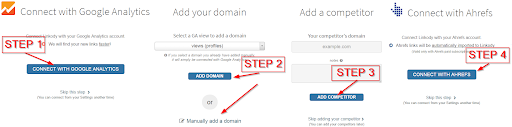
These are the steps for getting started:
- Link your Google Analytics account
- Add your domain
- Add domains/URLs of your competitors
- Connect your Ahrefs account if needs be
Your Domain’s Dashboard
Once you’ve added your domains on Linkody, it will automatically analyze them based on some essential metrics like domain authority and number of backlinks. You will find these metrics on your domain’s dashboard.
The dashboard also displays your newly gained and lost backlinks, newly discovered backlinks and your competitor’s latest backlinks.

The metrics are:
- Mozrank, Domain Authority, Spam Score from Moz
- The total number of backlinks you have
- Social shares
- Trust flow and social flow
- Alexa rating
You can also take a look at the historical data by expanding on it View Historical Data under each metric.
![]()
And this is what it looks like:

At the bottom of the dashboard, you’ll see your backlinks’ statuses and a graph summarizing the statuses.

Link Attributes
On the side of the Dashboard tab, there’s the Links tab. In this tab, there are more metrics and characteristics of your backlinks.

As you can see in the above image, it displays your links in a table format with customizable columns.
Linkody lets you select the columns (metrics) you want to see, thus allowing you to cut down on metrics you might not need.
You can also sort and filter these columns to suit your needs; to get a better view of your backlinks, by expanding the Columns option. Additionally, you can also filter the links and domains using the search field on the right top corner.

When you expand the Columns menu, these are the different columns you can select.

Get more details about a link
When you click on a backlink, it brings out an overlay giving a lot of crucial information about that link. You can see details such as link’s health, status, source TLD, backlink location etc.


To see where the backlink is located within the source page, you can click on the link again inside the Link Visualizer. A handy feature that lets you check or verify the integrity of your backlink any time with ease.

Analyzing competitors’ Backlinks
In the Competitors section, you can view all the backlinks your competitors have earned, all at once, or page by page in the top pages section. I’d say this is the nougat center that we all love; a one-stop-shop to keep up with your competition.
You can sign up for a free 30-day trial subscription even without a credit card. Doing that allows you to add one competitor to monitor and well… compete.
Upgrading your subscription will increase the number of competitors you can add.

From the Competitors tab, you can:
- View the list of backlinks for all competitors
- View backlinks of a particular competitor
- Add a new competitor, and
- Manage your competitor(s)
View Top Pages
You can view a list of backlinks and the top ranked pages of your competitors by navigating to a competitor’s page from the list. After going into a competitor’s page, click on the View Top Pages link at the top of any particular competitor’s section.
By viewing the top pages you can see the kind of content your competitors have had success with, their average page metrics such as content length and type, and most importantly the number of backlinks they have for the best of their work.

What you can also make of this is the successful topics your competitors have managed to create. Analyzing the best pages of you competitors is one of the foundational steps in creating linkbait content.

You can see the four main categories of content that are linkbait-ey in the above image. When you look at your competitor’s top pages, you’ll see that this is true. You’ll also see what kind of content you can create or improve.
View All Competitors’ Links
This is not ideal for professional or corporate use, as it displays all the links of every competitor in one table. What I mean is, you’d want to get as granular as possible with linkbuilding as possible which viewing all links at once is not.
This table can get as long as 50k records for an SEO expert managing multiple domains. But, for personal or trial use this is the same as viewing a specific competitor’s page.

Also when selecting competitors, you should select them from the same industry with same/similar niche. Otherwise, backlink monitoring would become unnecessarily tedious.
As in the other sections such as in the Links section, you can organize, sort, and filter the backlinks table to better analyze them.
Here are some things you can look for in the competitor’s links page:
- Filter follow links and unshared links to request backlinks as this is pretty much just unconquered territory
- You can check for common pages you have with your competitors
- You can use search phrases such as:
- “Review” to get a list of review sites
- “Blog” for a list of potential guest blogging websites, and
- “Tools”/”list” for a list of useful products
You have freedom to experiment as much as you like until you find a backlink shrine in the midst of it all.
Verify Google Index
You spend a whole day writing a 3,000 word long guest post for a blog. Most of us, most of the times, write a guest post to give a couple backlinks to our own site or blog or whatever have we. That’s a +1 for backlinks and also a boost to referral traffic.
But, you aren’t getting any referral traffic unless people visit the page which isn’t happening until that page is indexed by Google.
Now thanks to Linkody’s, with its latest update you can check whether a backlink source URL has been indexed right from the Links page.

Green – Indexed by Google
Yellow – Not (yet) indexed by Google
As you probably know, it will take at least 24 hours to update on the status after the page was published.
Note: Right now you can only verify Google Index for your own links.
Manage Competitors
In Manage Competitors section, you can manage the list of competitors you have and also monitor their metrics and attributes such as their domain authority or social media shares.

You can:
- Add new competitors
- Arrange and view by domains
- View all their metrics:
- Amount of backlinks
- Moz Metrics – Domain and page authority as well as MozRank
- Spam Score
- Shares
- And Alexa rank
Of course in an organization there will be employees of increasing authority. To facilitate layered access to the clients and competitors Linkody lets you select which employees can access which clients (websites) and implicitly their competitors too. Neat, huh?
Backlink Analytics
When the standard backlink and page metrics in Links and Competitors pages aren’t enough, you can always visit Analytics tab to get more insights.
To get more narrowed graphs you can set filters based on link relationship types and their statuses. And you can also download these data in CSV format.
These are the metrics reported in the graphs:
- Moz Metrics Distributions
- Spam Score Distribution
- Your Top TLDs
- Sources of your backlinks (location such as Asia)
- Your most linked landing pages
- Do/No-follow distribution
- Class C Distribution
- Domains with most links to your content
There are more great useful features on Linkody which we didn’t get to review within the given time frame and review length. I’m sure you can find those nifty little things once you start using the tool. Good luck folks!




