Before reading this post, I’d recommend you to read my previous post which was What next after Blogger to WordPress migration? – WordPress Settings [Video]!. This post is continued by my previous post.
So, we have successfully switched from Blogger to WordPress till yet and had an introduction with WordPress Basic Settings [Video]. Now, time to fix some bugs I met (or you will meet) after switching from Blogger to WordPress.
We have got few things to FIX here after Blogger to WordPress Migration. First of all, I would like to mention the bug I hate the most.
404 Page not found error:
This is one of the most weird and annoying error ever. If you remember we changed our Permalink setting when we were going through our Basic WordPress setting.
Now, we have our Permalink structure like this:
- https://oddblogger.com/name-of-the-post/
But in Blogger we had Permalink structure like this:
- https://oddblogger.com/2012/03/name-of-the-post .html
Problem starts from here. Now, all the back links we had with our previous Permalink structure will show a Page not found error.

Though, I had the same structure as Blogger, in my WordPress blog still I was getting this error.
One solution is to design (Or get from somewhere) and set a custom 404 Page. But better than this, why not redirect your readers to the same post they were looking for or something similar?
How to Fix 404 Page not found error?
Plugins: Here in WordPress, we get so many plugins which can help us with our most of the problems. 
Smart 404: This plugin automatically redirect to the content the user was most likely after, or show suggestions, instead of showing an unhelpful 404 error.
To install this plugin: (Sharing a quick tutorial for newbies to WordPress) See the left sidebar in your WordPress dashboard, click on Plugins>Add New and write “Smart 404” in the search box and hit Enter. Just click on the ‘Install’ button. The plugin will be automatically installed with one click. After the installation click on ‘Activate’ to activate your plugin.
Another plugin, you can use for the same is “Permalink Finder Plugin“!
Setting/Fixing/Redirecting WordPress Feeds to FeedBurner?
STEP 1:
In case you have a FeedBurner feed for your Blogger blog already, then you have to change your feeds settings to point your new WordPress feed to you old FeedBurner feeds so that, you subscriber won’t lose your next post (email subscribers).
Select your feed (your blogger blog feed), click on ‘Edit Feed Details’ and fill up the boxes like below:
And if you don’t have a feed already you can set up new feed of your WordPress site in FeedBurner.
Go to you FeedBurner account and burn a new feed with feed URL as http://yoursite.com/feed/, like in the picture below
Click on Next. And you’ll see a page like below.
Fill up the Feed Title and Feed address with your site name. Then Click on Next and you’ll see your feeds are ready.
Not finished yet, move to next step.
STEP 2:
Now we need a plugin to Redirect our WordPress feed to FeedBurner feeds. So that, if anyone visit http://yoursite.com/feed/ then he or she will be redirected to http://feeds.feedburner.com/sitename213 (The feed we created in FeedBurner). A plugin named “FeedBurner FeedSmith Extend” can do this work for us. Install the plugin and go to Settings>FeedBurner FeedSmith Extend and add your FeedBurner feed as your main feed.
And that’s all. This worked for me. Let me know if you find any problem.
Avoiding Duplicate Content From Google
Now, we are all set. But our Blogger blog is still indexing by Google which may consider your WordPress blogs as with duplicate content. (In last tutorial, we made our WordPress blog visible to search engines and enabled indexing)
For this, you can alter your Blogger blog settings. Go to Blogger dashboard, select your blog and click on Settings->Basic. Now scroll down to the option which says “Let search engines find your blog” and change it to “NO“.
That’s all for this post. I shared main bugs which I met after my Blogger to WordPress migration and how I fixed them. You may get different errors and bugs. You can share if you are getting or got different errors when you migrated or switched to Blogger.
For reference you can see: How To Migrate From Blogger To WordPress: Part 3/3
Get your WordPress installation and Blog Set-up for FREE (Conditions Apply)!
I can do your WordPress installation and WordPress blog set-up which includes changing nameservers, installing a good theme, all necessary plugin, fixing all the settings. If you want Blogger to WordPress migration with this, then I can do that also with a very low price. Click here to Contact me!


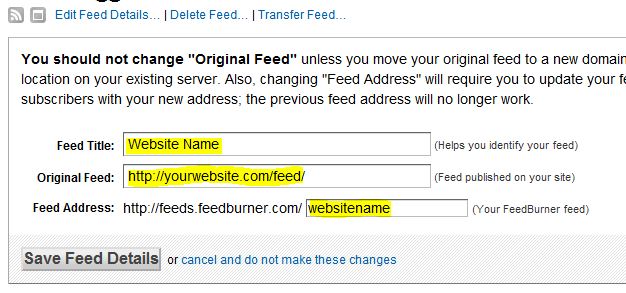
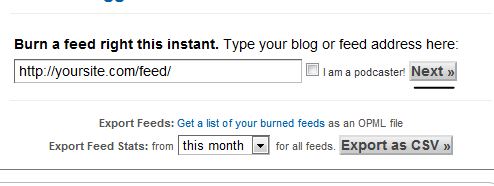
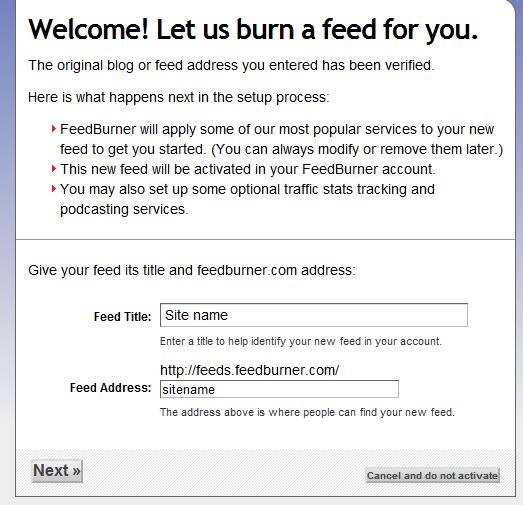
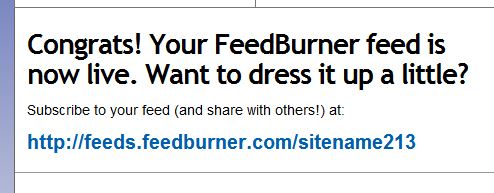
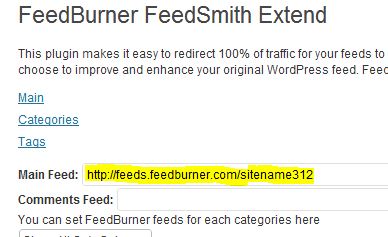


13 Comments